If you agree with me then you do understand the need of a custom recovery for a device.
Samsung Galaxy ALPHA was recently released to market and today we have the TWRP custom recovery for that.
With this first custom recovery you will also see some custom ROMs like Cyanogenmod 12, Paranoid Android and more for Samsung Galaxy ALPHA in near future.
WARNING:
Installing custom recovery on your device may VOID your warranty and may delete all your data.
Before proceeding further you may consider backup your all data.
Understand the fact that you are the only person responsible for everything that you do with you device.
If you blame me for a disaster that happened to your device then I will simply laugh at you.
Before going into details make sure that you have the following things in hand to start with the recovery installation guide.
Installing custom recovery on your device may VOID your warranty and may delete all your data.
Before proceeding further you may consider backup your all data.
Understand the fact that you are the only person responsible for everything that you do with you device.
If you blame me for a disaster that happened to your device then I will simply laugh at you.
Required things:
- Download and install KIES that contains driver for Galaxy ALPHA
- Fastboot and adb binaries
- SuperSU v2.27 Flashable package by chainfire
- TWPR custom recovery for Samsung Galaxy ALPHA
- Samsung ODIN flashing application
- USB cable
- Enough time with a smart and cool brain
You may follow the below link to backup all the data on your android device:
Step by step guide to take full backup of your phone data
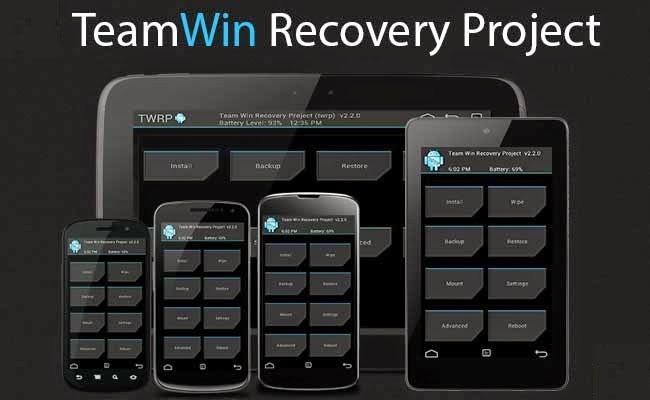
[Installing TWRP Custom recovery and Rooting guide for Samsung Galaxy ALPHA]
STEP by STEP recovery installation guide for Galaxy ALPHA:
If you already have ROOT then follow this process to flash the recovery easily.
STEP 1:
---------
Download the latest recovery file in img format from the above link and copy it in the sdcard.
---------
Access to your phone's console by using adb or terminal emulator app and type the below commands:
$ su
# dd if=/sdcard/recoveryfilename.img of=/dev/block/mmcblk0p10That's all.
And make sure that you enter the command right.
If you don't have ROOT on your phone then follow this below guide.
STEP 1:
---------
Put your phone into download mode.
---------
Press and hold these three buttons until you see a WARNING SCREEN! to enter into the download mode:
Volume DOWN keys + Power key + Home key
When you see the WARNING SCREEN press the volume UP key to continue into the recovery mode.
STEP 2:
---------
Open the ODIN application on your PC.
---------
Connect your phone(while it is still in the download mode) to the PC using a USB cable.
ODIN will show an Added! message on the message box.

[Device added on the ODIN screen]
STEP 3:
---------
Click on the AP button on the ODIN application and select the CWM recovery file.
---------

[Click on the AP button and select the CWM recovery file]
STEP 4:
---------
Select the appropriate options before flashing the recovery image.
---------
only the Auto Reboot and F. Reset Time
Make sure all other boxes are un-checked.

[Select the options]
STEP 5:
---------
Select the start button, which will start the flashing process.
---------
When you get the PASS message, then your phone will reboot automatically.

[Click on Start and wait till it completes]
Installing the ROOT package using the custom recovery:
NOTE:
Rooting guide will only work after the custom recovery installation.
If you will SKIP the custom recovery installation process and perform only these steps then rooting will not be done.
STEP 1:
---------
Copy the Flashable ROOTing zip file that you have downloaded to your SD card.
---------
STEP 2:
---------
Press and hold these three buttons until you see a WARNING SCREEN! to enter into the recovery mode:
---------
Volume UP keys + Power key + Home key
When you see the WARNING SCREEN press the volume UP key to continue into the recovery mode.
STEP 3:
---------
Select the Install option in the TWRP recovery screen and Select the BETA-SuperSU-v2.27.zip zip file where you have kept in the SD card.
---------
Wait for the flashing to be done and then reboot your phone.
After successfully completing all the above mentioned steps your device will be rooted.
Have fun and stay tuned to get more updates.