And the developer preview LPX13D is also unveiled recently.
The Android Lollipop Keyboard version 4.0 has been extracted from the same developer preview and re-built by XDA user Shaftamle.
This should work on Android 4.0 and later versions.
To get started first of all you have to download the Android lollipop keyboard over here:
Android Lollipop Keyboard download link
QR code for the Lollipop keyboard

[Lollipop Keyboard]
I have divided the installation into three parts as following:
- Installing and setting up the Lollipop keyboard
- Customizing to get the new look
Installing and setting up the Lollipop keyboard:
Hope you have downloaded the keyboard apk file.STEP 1:
---------
Browse the apk file where you have kept and click on that file to start the installation.
You will get a notification saying App Installed and then click on open to get started.


[Installing Lollipop Keyboard]
STEP 2:
---------
In the next screen click on the Get Started soft button.
Then click on the Enable in Settings, which will automatically enable the Android Lollipop Keyboard in the input settings.
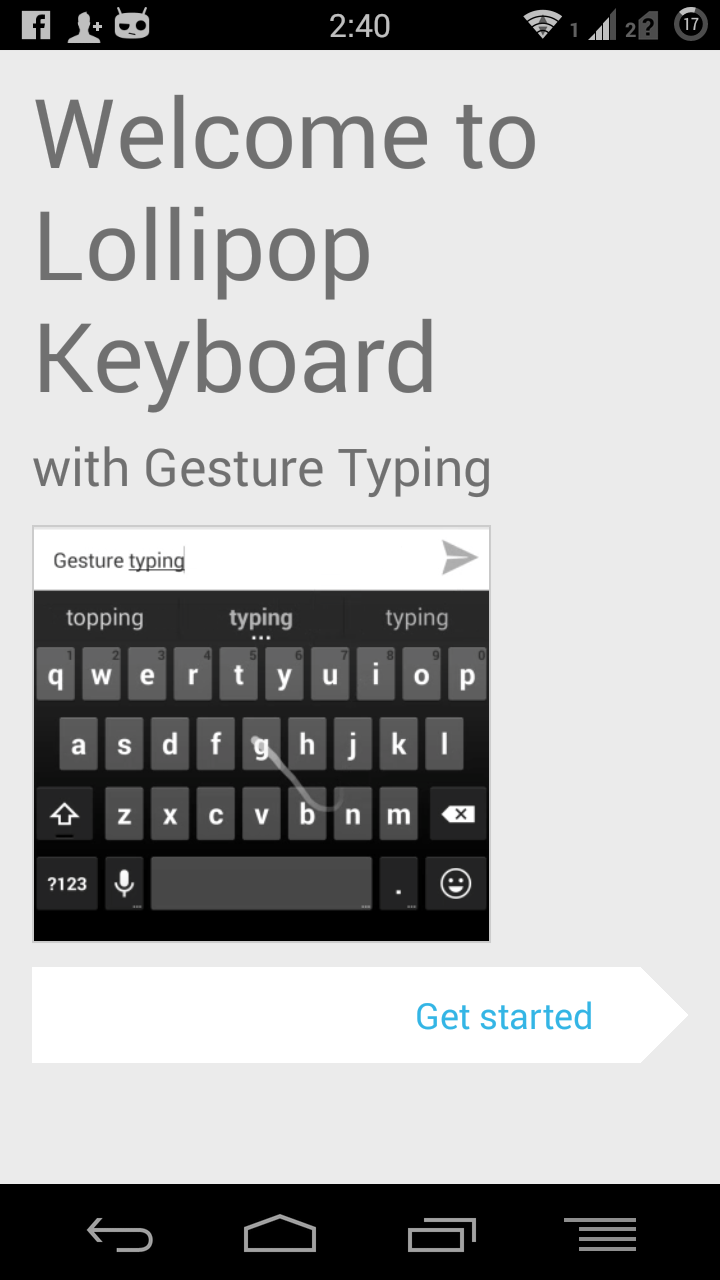

[Open the keyboard after installation]
STEP 3:
---------
In the next page click on the Switch input methods radio button.
This will ask you to Choose the input methods.
Select the Lollipop Keyboard here.


[Select Lollipop keyboard in the input method]
Customizing the keyboard layout:
This step is really not required to work with the latest installed keyboard but if you want the Lollipop kyboard look then you should proceed for this.STEP 1:
---------
Go to Settings > Language & input
You will see here the Lollipop keyboard is already enabled and set as the default keyboard.
Select the settings beside the Lollipop keyboard as shown in the below image.


[Go to settings and Language and input section]
STEP 2:
---------
Now select on Apeearance & layouts > Themes


[Select Lollipop keyboard in the input method]
You can see the below options in the theme that you can choose.
You can select here on the Material Light theme or anything else to get the desired look.

[Select Lollipop keyboard in the input method]
[Android Lollipop Keyboard Installation guide]
Stay tuned to get more of such updates.