The objective is to reduce the boot-up time drastically by altering the shutdown / boot-up sequence.
This version of QuickBoot is taken from CyanogenMod 12S and modified by recognized developer arter97 to support Android 5.1 and fixed several NullPointerExceptions.
HOW IT WORKS:
Rather than turning down the device completely,
QuickBoot turns the device into Airplane mode, kills the applications, disables notification and button reactions, similar to how Windows 8 does.
The battery drain during QuickBoot is active is equal to the state of all applications killed & airplane mode.
Note that "reboot" actions remains normal, meaning the device will go into full shutdown / restart on reboot actions.
This hack requires you to install a custom recovery on your device.
Installing custom recovery on your device may VOID your warranty and may delete all your data.
Before proceeding further you may consider backup your all data.
Understand the fact that you are the only person responsible for everything that you do with you device.
If you blame me for a disaster that happened to your device then I will simply laugh at you.
Flashing QuickBoot using custom Recovery:
If Developer options is not enabled then enable developer options and then enable QuickBoot.
Follow the word of CAUTION: As the device is not completely off, devices with removable battery should use this with caution as pulling off the battery during QuickBoot active may potentially cause data loss.
For devices with removable battery, it is recommended to use "reboot" and wait for the screen to go off and then quickly replace the battery if needed.
Source
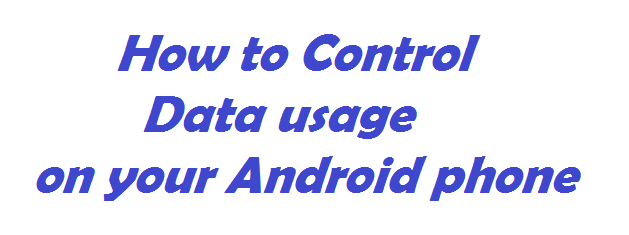

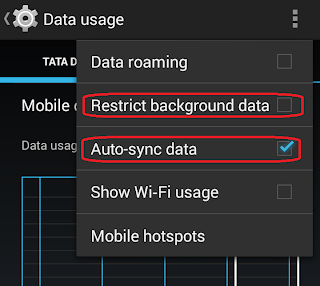

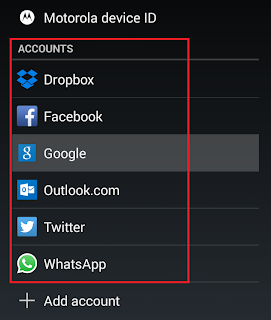
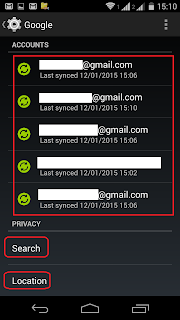





![[ROOTED ONLY] [HOW TO] Record screen movement in Android devices [ROOTED ONLY] [HOW TO] Record screen movement in Android devices](https://dl.dropboxusercontent.com/u/77452639/www/Blog_InfySim/Android_tricks/SCR_Screen_Recorder.png)

![[HOW TO] Download Android applications from Google Play Store to your PC [HOW TO] Download Android applications from Google Play Store to your PC](https://dl.dropboxusercontent.com/u/77452639/www/Blog_InfySim/Android_tricks/Download_APKs/Chrome_Extensions.png)




